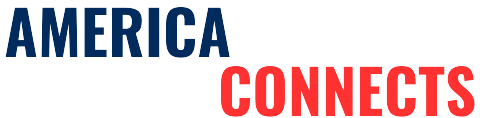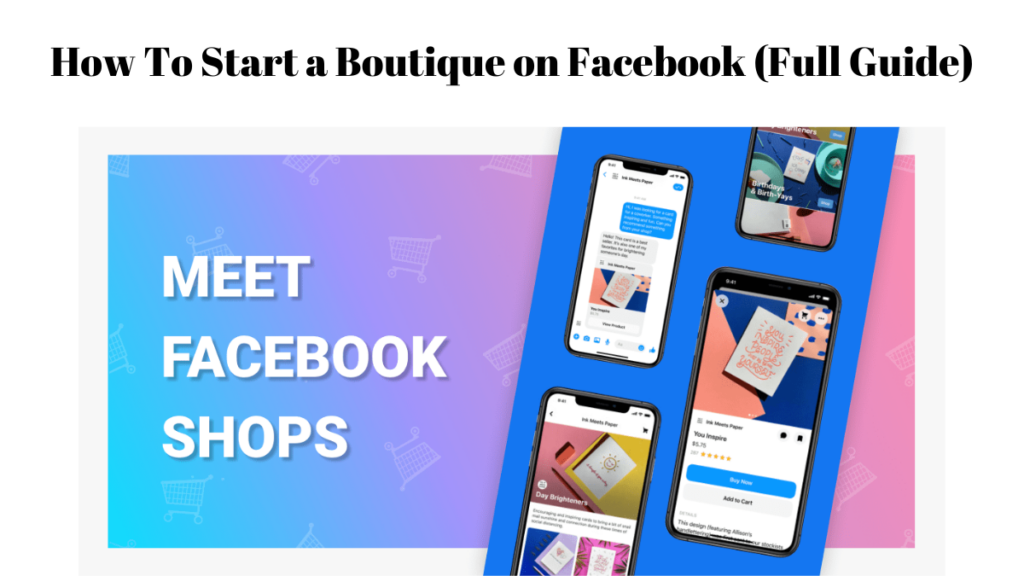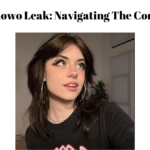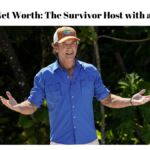Facebook is one of the most popular social media platforms in the world, with more than 3 billion monthly active users. It is also the best place to sell your products and reach new customers, mainly if you have a passion for fashion and want to start your own online boutique.
In this article, we will show you how to start a boutique on Facebook in some easy steps, from setting up your shop to promoting it. This is the simplest guide that you ever have seen on how to start a boutique. Have a look:
- How To Start a Boutique on Facebook?
- Step 1: Create a Facebook Business Page
- How to create a Facebook Business Page?
- Step 2: Set up a Facebook Shop
- How to set up a Facebook Shop?
- Step 3: Add Products to Your Catalog
- How to add products to your catalogue
- Step 4: Customize Your Facebook Shop
- How to customize your Facebook shop?
- Step 5: Promote Your Facebook Shop
- Conclusion
- FAQs
- What is an Online Boutique on Facebook?
- How much does it cost to have an Online Boutique on Facebook?
How To Start a Boutique on Facebook?
Moving forward, we are giving you some simple steps to stat n online boutique on Facebook. Have a look:
Step 1: Create a Facebook Business Page
The first step to starting an online boutique on Facebook is to create a Facebook Business Page. You will show your brand, products, and customer reviews here.
How to create a Facebook Business Page?
To create a Facebook Business Page, you need to:
- Go to Facebook, create a page, and choose a category for your page, such as Shopping & Retail or Clothing Store.
- Enter a name for your page, a description, and a profile picture. You can also add a cover photo and a username later.
- Click Create Page and follow the instructions to complete the setup.
Step 2: Set up a Facebook Shop
The next step is to set up a Facebook Shop, a feature allowing you to display and sell your products on Facebook and Instagram.
How to set up a Facebook Shop?
To set up a Facebook Shop, you need to:
- Go to your Facebook Business Page and click the Shop tab. You can add it from the Page Settings > Templates and Tabs menu if you don’t see it.
- Click Get Started and choose a checkout method. You can use Checkout with Facebook and Instagram, which lets customers buy directly from your shop, or use an external website, such as Shopify or WooCommerce, to redirect customers to your online store.
- Click Next and choose your business account and catalogue. A catalogue is a collection of products that you want to sell on Facebook and Instagram. You can either use an existing catalogue or create a new one.
- Click Next and review your shop details, such as your shop name, currency, and return policy. You can also edit these details later from the Commerce Manager. This tool helps you manage your inventory and sales on Facebook and Instagram.
- Click Finish Setup and wait for your shop to be approved and published.
Step 3: Add Products to Your Catalog
Once you have set up your Facebook Shop, you need to add products to your catalogue. You can do this manually or by using a data feed, a file that contains information about your products, such as title, price, description, and image.
How to add products to your catalogue
To add products to your catalogue, you need to:
- Go to the Commerce Manager and click the Catalog tab.
- Click Add Products and choose a method to upload your products. You can either add products one by one, upload a data feed file, or connect a partner platform, such as Shopify or WooCommerce, to sync your products automatically.
- Follow the instructions to add or upload your products. Make sure to provide accurate and complete information about your products, such as category, condition, availability, and shipping options. You can also add variants, such as size and colour, and collections, such as seasonal or best-selling items, to organize your products better.
- Click Publish and wait for your products to be approved and visible on your shop.
Step 4: Customize Your Facebook Shop
After you have added products to your catalogue, you can customize your Facebook Shop to make it more attractive and user-friendly.
How to customize your Facebook shop?
You can do this by:
- Go to the Commerce Manager and click the Shops tab.
- Click Edit Shop and choose a layout for your shop. You can either use the default layout or create your own layout by adding sections, such as featured products, categories, or collections.
- Click Save and preview your shop to see how it looks on different devices like desktop, mobile, or tablet.
- Click Publish to apply the changes to your shop.
Step 5: Promote Your Facebook Shop
The last step to start an online boutique on Facebook is to promote your shop and drive traffic to it. You can do this by:
- Share your shop link on your Facebook business page, Instagram account, and other social media platforms. You can also invite your friends, family, and customers to like, follow, and share your page and shop.
- Creating engaging and relevant content for your audience, like posts, stories, reels, or live videos, You can also use hashtags, stickers, filters, or polls to increase your reach and engagement.
- Running ads on Facebook and Instagram to target your customers and boost your sales.
- Use analytics tools like Facebook Insights or Instagram Insights to track your shop performance and optimize your marketing strategy.
Conclusion
Starting an online boutique on Facebook is a great way to turn your passion for fashion into a profitable business. By following the steps in this guide, you can create a Facebook Shop that showcases your products, attracts customers, and generates sales. We hope this guide was helpful and inspired you to start your own online boutique on Facebook.
FAQs
What is an Online Boutique on Facebook?
An Online Boutique on Facebook is a feature that allows you to display and sell your products on Facebook and Instagram. You can create your own shop in Commerce Manager, a tool that helps you manage your inventory and sales on both platforms.
How much does it cost to have an Online Boutique on Facebook?
It is free to create and manage your Online Boutique on Facebook. However, Facebook charges a selling fee for each transaction that occurs in your shop. The selling fee is 5% per shipment or a flat fee of $0.40 for shipments of $8.00 or less.